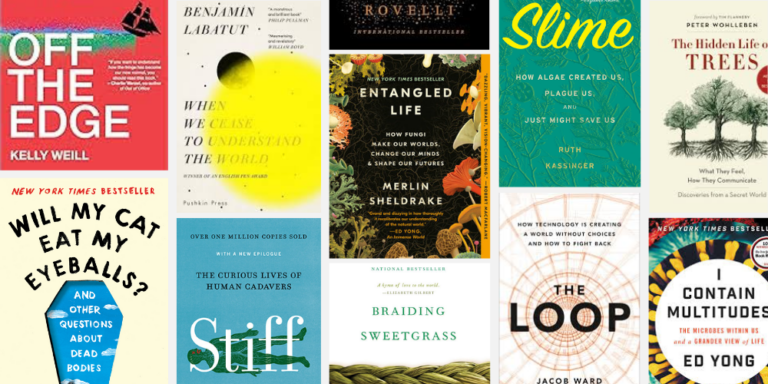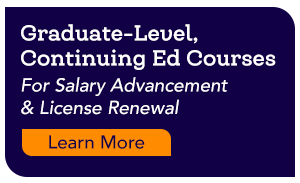Working together in the classroom
Much of our time is spent getting kids to memorize their multiplication facts or to understand the difference between a simile and a metaphor while important life skills end up on the backburner. How can we deliver academic content, while also preparing students with the technology and interpersonal skills needed to be successful in the workplace? We’ve put together a list of our top four tips for understanding, facilitating and assessing successful collaboration in the digital classroom.
1. Build STRATEGIES and ROUTINES
In order to guide students towards effective and efficient collaboration in the classroom, teachers must devote time to building the strategies and routines students will need to be successful. Watch below as one teacher demonstrates the Tribes approach, which helps create a positive learning environment for student collaboration:
2. Determine your COLLABORATION TYPE
Dr. Monica Burns, author of Tasks Before Apps, outlines the three types of collaboration possible using technology:
Models of Collaboration
| Remote | Role-Based | Shared Screen |
| Individual devices, connected to a shared document or LMS (learning management system), are used. Students communicate via chat or comment feature. | Students work on smaller, individual tasks based on their role within the group. Continuous communication is needed to construct shared final product. | Students work side-by-side, discussing and taking turns to complete an activity using one device. |
| Example: Individuals write an introduction for their narrative essay and post to the LMS (Google Classroom, Seesaw, etc). Peers review the intros and provide feedback. | Example: A group works to solve a school problem, breaking the project into smaller tasks (researcher, interviewer, writer, etc). They use a web chat platform to plan, interview and construct the project. | Example: Pairs of students work to define math vocabulary terms. They collaborate on illustrations and narrate over a shared document using a whiteboard app such as Explain Everything. |
Students must learn how to collaborate using digital tools — to work through challenges, give constructive feedback and create products. As you plan your lessons, consider whether shared or individual devices are the best choice to facilitate learning, and practice collaboration/communication skills.
3. Choose your DIGITAL TOOL
While digital tools should not be the focus of the learning activity, they can definitely support collaboration efforts by making the process more engaging and efficient. Check out our favorite tools below:
- Google Hangouts or Skype– These web chat platforms make it easy for students to collaborate outside of the classroom. Just send invites directly from the site to connect instantly. Both allow screen sharing so working on collaborative slides, docs or spreadsheets in real time is a snap. This is a great tool for brainstorming ideas, solidifying project plans, and interviewing experts. For details on how to begin, visit the Hangouts Help page or Skype Educators Guide.
- Google Apps (Docs, Slides, Drawings, Keep)- The Google suite of apps was built for easy, streamlined collaboration and communication. With just a single sign on, students can access tools to write, draw, brainstorm, outline and organize.
- GooseChase EDU– Create digital scavenger hunts to get your students working together. Teachers can build a set of missions asking students to submit photo, video, text or location evidence. Students work in teams or as individuals to collect points for each mission completed. A great tool for reviewing previously taught material as students search for different concept examples around the school or record short explanations of a topic.
- Seesaw– This super simple digital portfolio tool and LMS allows students to create, reflect and share learning using photos, video, drawing, text and links. Teachers are able to capture student learning in journals and even share with parents. With Seesaw’s commenting feature, students (and parents) can provide authentic feedback that encourages and pushes learning further.
- Explain Everything– This interactive whiteboard and presentation app is a robust choice for collaboration. Students can import content, write, draw and record audio to demonstrate learning. This tool works much like an enhanced slideshow presentation tool with great features that take your work to the next level.
4. Plan for your ASSESSMENT
Educator David Clarke once said, “It is through our assessment that we communicate to our pupils those things which we most value.” One way we can emphasize the value of interpersonal skills is to provide information to our students on their progress through assessment. We’ve developed a self-assessment tool that can be used by students to evaluate their progress on collaboration criteria. Download The Collaborative Learning Self-Assessment Tool and get your students started on the path to future success.