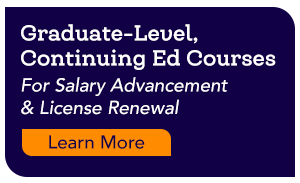First, please accept my sincere thanks for the work you are doing to prepare new teachers. Second, you can rest assured that you are not alone in wanting to continually improve your instruction so that your graduates are optimally prepared to meet the learning needs of their future students. Finally, there are some incredible ways to optimize the time you have with your teachers-in-training by using video… and I will share them with you!
Paint the Picture
Introduce the idea of “look like” throughout your educator prep program. Video becomes second nature when you steadily ask your pre-service teachers to visualize a lesson. When discussing teaching, ask your students “What might this look like in action? What might it sound like? What are different people doing in your classroom at this time?”
Include a video clip in every lesson so that your students have a shared point of reference to pull back into future conversations, assignments, and planning. It’s helpful to them to be able to start a sentence with “Remember that lesson we saw about XYZ?”
Start Early
Introduce the use of video early in your teacher preparation program so that your pre-service teachers come into the profession with comfort using video for reflection, peer feedback, and assessment. You can start by showing clips of lessons that you’ve recorded and uploaded to Teaching Channel’s EMPOWER Platform or -even easier- you can share a clip from the extensive Teaching Channel video library that your school makes available to your program for less than the price of a textbook.
Here’s an outline of a ‘best practices’ activity that introduces video:
- Identify the goal, priority, objective, or skill that you want your students to see.
- Choose or record and upload a corresponding clip.
- Before sharing the clip with your students, talk about the phenomenon you want to explore with them. For example, you might suggest that you are interested in understanding how proximity can be used as a classroom management strategy and you may ask your students to develop a working definition of proximity in that context.
- Introduce the video by telling what the lesson is about, how long it is, and any other pertinent details that support your purposes.
- Show the video for the first time with a simple invitation for your pre-service teachers to make notes about what they notice. Be intentional in offering them a very open-ended invitation to observe so that you are not narrowing their focus beyond the target phenomenon.
- Show the video a second time and invite your class to shift their focus. If they made notes about the teacher the first time, ask them to pay attention to the students’ actions (or vice versa). If they feel they already have notes on both the teacher and the students, invite them to be attentive to the design and flow of the room or the structure and setup of the materials used in the lesson.
- With your students in pairs or small groups, offer them a moment to share their observations. Invite them to compare and contrast with similarities and differences about how they may interpret what they noticed in the various viewings.
- Show the clip one last time so that each individual can watch for elements that surfaced from ideas they collected from their classmates.
- Return your students to their working definition of the target phenomenon and choose an appropriate formative assessment that will allow them to demonstrate their understanding. Consider a free-write, a thought map, a countdown of best practices, a set of thought-starters, a short quiz, or another flexible way to see what they’ve absorbed from the activity.
Leverage Reputation
A classroom full of pre-service teachers can represent a wide range of content areas and grade levels. Even the most skilled faculty will find it a stretch to offer strongly aligned models for individuals in the class. Artificial intelligence can be used to generate ideas for differentiation, but we are not yet at a point where there is a good substitute for a high-quality classroom video. One of the best ways that faculty use video in higher education is to improve the examples offered to future students. A thoughtfully curated video library can provide examples that range in content area, grade band, demographics, geography, school profile, program models, and more. We can put an end to comments like “mmm… I don’t think that will work in my classroom” when we provide videos in look-alike classes.
About the Author
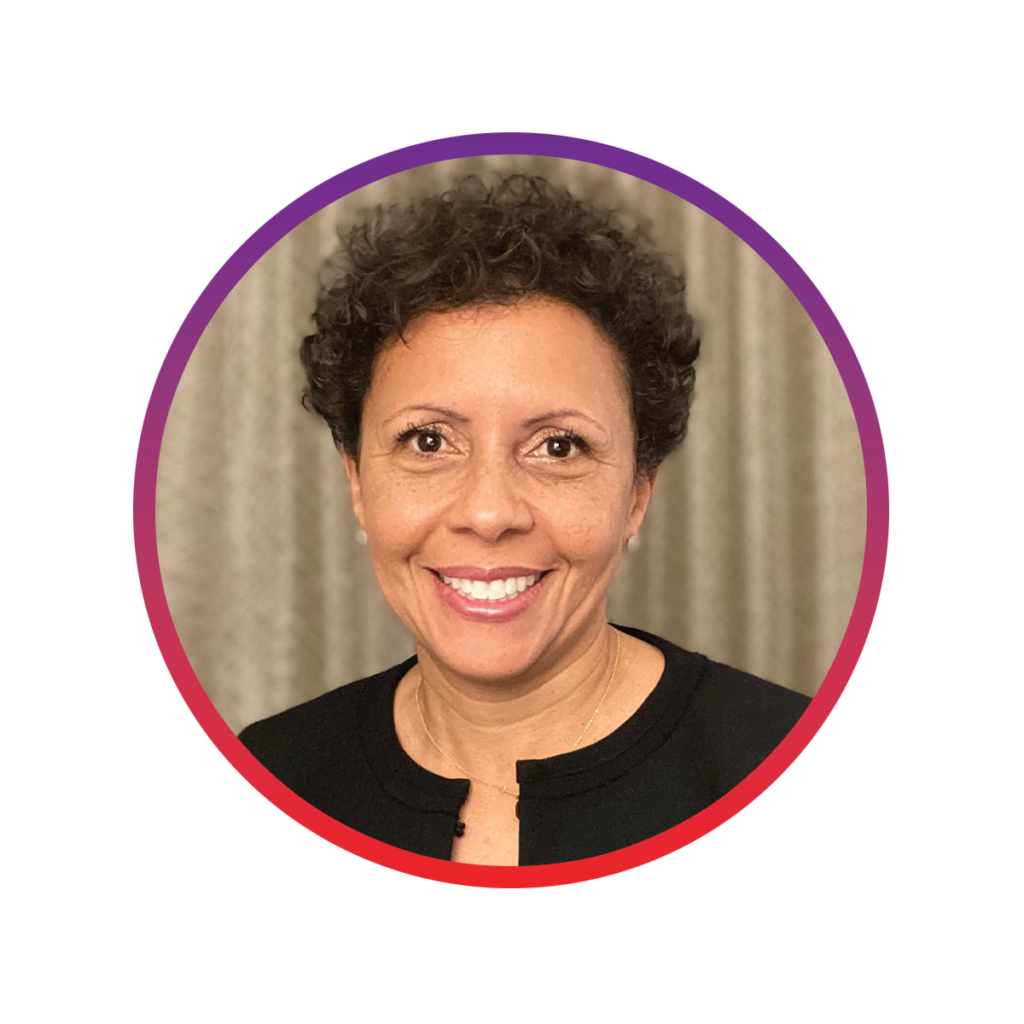
Dr. Wendy Amato is the Chief Academic Officer at Teaching Channel’s parent company, K12 Coalition(Open Link in new tab). Wendy earned her Master’s in Education and Ph.D. in Curriculum and Instruction from the University of Virginia. She holds an MBA from James Madison University. Wendy began teaching in 1991, has served as a Middle School Administrator, and still teaches at UVA’s School of Education. She has taught in higher education since 2009 and has supported research teams that have studied the effectiveness of video for coaching, feedback, and instruction. Wendy has also delivered teacher professional development workshops and student leadership workshops in the US and internationally.