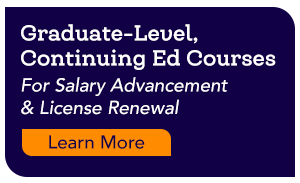Screencasting isn’t just for Flipped Classrooms and Webinar recordings anymore! Teachers are now using this flexible medium to provide a more personalized learning experience for students, to connect with families, and get more done during their workday.
A screencast is a video recording of your computer or device screen that allows you to narrate actions, and include webcam footage. If you haven’t logged in and created a quick screencast yet, don’t worry. It’s easier than you think! We’ve created an easy guide to get you started and curated our top 8 ways to use screencasting to level up your classroom.
Getting the Lay of the Land
First, select a tool that will allow you to record your screen and download the extension. Here are two of our favorites:
- Screencastify:a free Google Chrome extension that allows you to upload videos directly to YouTube or Google Drive.
- Loom: a free Google Chrome extension the generates a link to each of your recorded videos for easy sharing and commenting.
Next, learn the ins and outs of the tool you selected and practice creating your first screencast!
Now that you’ve become familiar with the features and functions of your selected platform, it’s time to get creative! I’m sure your head is bursting with ideas for using screencast videos in the context of your own curriculum and classroom routines. Take a look at the top 6 Ways Screencasting Can “Level Up” Your Classroom Instruction to give you added inspiration!
1. Create Instructional Videos
The most popular use for screencasting in the classroom is to deliver content to students. Screencasts can allow you to walk your class through a new concept or skill, narrate the steps of a process or provide directions for an activity. Ever get tired of hearing students ask, “Wait, what are we supposed to do?” Well, a great screencast video can provide an explanation that can be watched again and again. It’s sort of like cloning yourself!
For those teachers working towards a more personalized learning experience in their classrooms, screencasting is a perfect partner! Recordings can offer support or enrichment to an individual or small groups of students. Got a handful of students that are struggling with punctuation in their writing? Assign a video you’ve pre-recorded to guide them through the editing process. Notice a few students have finished their work early? Offer an extension activity through a recorded screencast while you continue to check-in with the rest of the class.
2. Give Video Feedback
Use the screencast tool to record feedback on complete assignments or those in progress. Just pull up the document as you record, narrating your thoughts and even pointing out areas of strength and places where improvement is needed. No more red ink! Your students will hear your voice and see your face, which offers an increased level of connectivity. Also, your students will be able to review the feedback as many times as they need while making corrections.
3. Digital Sub Plans
One of my favorite uses for screencasting is to provide guidance to students in your absence. Got a lesson planned for the sub? Record an encouraging message and activity directions, then go back to bed and get some rest knowing that your students have received clear expectations, and you can pick up right where you left off when you return.
4. Engage and Support Parents
Toss that newsletter template from 2007 and record a digital one instead! Just as your students love to engage with video, so do many of your parents. Try narrating your digital newsletter or, better yet, turn on your webcam so families can see your face and connect with you directly. Building positive relationships with students and families is one of the most effective ways to ensure success in school!
5. Get Students Creating
Screencasting isn’t just for teachers! According to the ISTE standards and P21 guidelines, students must learn to communicate effectively and creatively to various audiences so as to be prepared for future workplace success. How can you implement one of these screencast activities into your classroom?
- Students explain their thinking about a topic or concept or offer a thoughtful response to a piece of text using a screencasting tool.
- Replace tired book reports and research presentations with a screencast recording instead. This reduces the anxiety students often feel standing in front of the class and it gives your quietest students a chance to shine!
- Screencast videos offer a window into your students’ thinking, and therefore, make for great summative and formative assessment tools. Check out this example rubric.
6. Oral Fluency Practice
Language teachers have found screencasting to be an extremely useful tool for practicing oral language fluency. For those just learning a language or focusing on articulation challenges, the process of speaking into the microphone, listening to the recording and re-recording with revisions, can provide a valuable learning experience. A collection of recordings over time can show improvement and growth on specific skills.
You’ve got all you need to get started and “level up” your classroom instruction with screencasting. Once you dive in, you’ll find the process is less challenging than you think and the rewards (ie, more time to devote to individual needs) to be plentiful! Take the leap and hit record!